Digitisation
What is digitisation?
Many different types of collection items can be digitised in some way. This includes items like cassette tapes and film, and even 3D objects.
This section is about the digitisation of document and photographic collections.
In this case, digitisation means copying a physical item and turning it into a digital image or photograph. The image can then be stored and used to create further copies for different purposes, including public access.
Types of digital item
You are likely to come across two types of digital items while managing your community archive: 'born digital' items and 'digital surrogates'.
Born digital items
Born digital means that items are created digitally and exist in an electronic form. Examples of born digital objects include photographs taken with a digital camera, folders of email correspondence, reports written using word-processing software, and budget spreadsheets.
Digital surrogates
Digital surrogates (also known as 'made digital') are digital files created by digitally copying a physical item. Examples of digital surrogates include scans of printed photographs, letters or posters.
Why digitise?
It's important to digitise heritage collections for several reasons.
Preservation
Researchers can view digital copies of archive material without needing to handle them. They can also be used in exhibitions. This means popular items from a collection don't become worn and damaged from over-handling or being on long-term display. You can also digitise collections to document wear and tear, so that you have a record of any conservation work that needs to be done.
Remember, digitisation is not a substitute for good preservation. The emphasis should always be on looking after the originals.
Access
Digital images can be made available both for use by researchers and to engage new audiences from further afield. Sharing images on the internet means that many more people from anywhere in the world can access your collections. You can put images on your own website, attach them to emails, post them to social media accounts or print them in your promotional literature (copyright and data protection permitting).
Collections management
Some collections only exist in digital form. For example, you may take in collections of Microsoft Word documents, Excel spreadsheets and emails. A donor may allow you to photograph their collection, take back the originals and let you keep the photographs.
Digital collections must be managed in a way that preserves their original form. For example, a printed spreadsheet won't carry the same meaning or value as the original digital version. You won't be able to rearrange the information in a particular order, or automatically add up a column of figures.
Income generation
Digitisation can be a good way of generating income for your community archive. Archives will often provide researchers with digital reproductions for a fee. This can be for private research or for commercial use, such as publication in books and magazine articles. This is assuming this is allowed in a collection's donation agreement.
Creating a digitisation plan
It's a good idea to draw up a digitisation plan that sets out what you are going to digitise, why, and how. This plan will ensure consistency and provide a benchmark when planning future digitisation projects.
A digitisation plan includes the following:
Why you want to digitise
For example, it could be to preserve fragile documents, to share your collections online, or a combination of both.
Material
Think about which items you want to make available digitally. Estimate how many items will need to be digitised. This will help you calculate whether you have enough people, resources, money and storage space to complete the task. Focus on small collections, important pieces from larger collections, items that are likely to be in greatest demand, and material that is not already available elsewhere.
It's worth noting that no major archive institution has ever managed to digitise more than 5% of their holdings, so don't worry about making sure every item in a collection is digitised!
Resources
There are several types of resources to consider:
- Skills: How much digitisation experience do your team members have? What training will they need?
- Equipment: What do you currently have and what will you need? Take time to research and seek advice on the Norfolk Archives Network about what equipment is really necessary.
- Budget: Digitisation can be expensive, due to the cost of the equipment needed both to carry out the digitisation and to store the digitised files. It is useful to create a budget and look for possible funding sources for further digitisation work.
- Time: How much can you devote to digitisation? Are there any time constraints due to funding or project deadlines?
- Training: Digitisation processes will change over time, because of improvements in technology and in how people want to access archives. Keep an eye out for workshops and tutorials so that your members stay up-to-date with the latest developments. The Digital Preservation Coalition (opens new window) is a good place to keep up to date with the latest developments and training opportunities.
Storage and management
Decide where you will store and backup the digital files. See Image capture and management for more information.
Permissions: ownership and rights
Before you digitise a collection you must find out whether you have permission to do so. You must also find out whether you have permission to share those images for their intended purpose. You will need to know:
- Who owns the items you plan to digitise
- Who owns any intellectual property rights to these items
Ownership
Information about item ownership should be in your accession paperwork.
If the paperwork confirms you own the item or collection (eg it was given to you as a gift) it should be fine to digitise it. This is subject to intellectual property rights.
If you do not own the item or collection (eg it was given to you on loan) the conditions of deposit on your accession paperwork should tell you if you have permission to digitise or if you need to get permission from the owners.
If you do not have any accession paperwork and do not know the conditions of deposit for the item then you need to decide how risky it will be to digitise.
For example, if there is a high chance that you do not own the originals and the owner is likely to object, your decision should be not to digitise.
Intellectual property rights (IPRs) and copyright
IPRs help stop people stealing creators' works, or copying them without permission. IPRs include copyright, patents and trademarks. It is sometimes difficult to work out what intellectual property rights there are, who owns the various IPRs, and the duration of those IPRs.
The most common IPR relevant to the work of community archives is copyright, particularly artistic, literary and performance copyrights.
The author or creator of an item (eg the author of a letter or the person who took a photograph), or their employer, are usually the first copyright owner.
Duration of copyright can depend on several factors and can vary from 50 years after publication to 125 years after creation. Literary copyright in unpublished archives does not expire until 31 December 2039. So there is a strong likelihood that your material is still within copyright. This means you should think about the risks and if necessary look for professional advice from the Norfolk Archives Network Forum.
Two questions to consider are:
- Does the copyright owner know they own the copyright (eg the author of a newspaper article)?
- Is there any financial value in the item, ie was it created with the intention of making money?
If the answer to both is 'yes', avoid digitising and sharing the item. If the answer to both is 'no', the risk of breaching copyright is low. There are also some exemptions in the legislation which allow for copies in unpublished works for private research purposes and for the purposes of preservation.
The National Archives website (opens new window) has more useful information.
Orphan works
Orphan works are items that have no obvious or traceable authorship.
You should always make an effort to trace the authorship of an item. However, if you have made a reasonable effort and still have no knowledge about the copyright situation, you may wish to consider the risks of publishing the item on your website or social media.
In many cases, orphan works can be published 70 years after creation, so if an item is obviously older than 70 years old, you should be fine to publish the image.
If you are not sure, take a risk-based approach. In most cases, the material held by community archives will not present a big risk, however you should still consider what to do if the copyright holder makes themselves known and objects. This is where a take-down policy comes in.
For example, you hold a collection of aerial photographs of unknown provenance, plus their negatives. You use the negatives to determine that they were taken in 1947, and so are around 74 years old. This means their copyright has expired and you are fine to display digital copies on your website.
Permissions: take down policy and licences
Take down policy
It is useful to have a take down policy. This means that if you are not sure of the IPR around an item, you can still share it on your website or social media, on the understanding that if the IPR owner contacts you with objections you are obliged to remove the image as soon as possible.
The take down policy should include a statement that shows you have made every effort to make sure the materials comply with copyright. You should tell people what to do if they want to make a complaint.
The policy should be publicly available on your website.
Creative Commons Licences
Creative Commons (CC) (opens new window) is an organisation that prepares free licences for use by anyone on the internet. These licences are meant to make it easier to give permission to others to use material published online and let them know what they can do with it.
If you wanted to make some of your archive images available for easy use by your researchers and website visitors, making them available by CC licence is a good way to do it. Use this for items your group has created such as photographs you've taken or items where you hold the copyright.
There are various types of Creative Commons Licence. Here are four of the most common types of CC licence in order from least to most restrictive:
- CC:BY - Attribution - users may copy, distribute, play or perform the work or make derivative works based on it, so long as they acknowledge the author
- CC:SA - Share-alike - users may make and distribute derivative works, but they must be distributed under the same licence as the original
- CC:NC - Non-commercial - users may use the work only for non-commercial purposes
- CC:ND - Non-derivative - users may use the work but may not create a derivative work from it
They can also be combined.
CC Licences are applicable worldwide, but cannot be limited to one type of use, for example educational use.
It's also not possible to prevent them being used in a derogatory manner that might infringe moral rights, and you cannot stop them being used to promote a particular point of view or advertising.
Before you apply a CC Licence, you have to own the copyright to the image being licenced, so you can't do it if the donor still owns the copyright.
Selection and preparation
Selecting material for digitisation
Make a list of collections or items that are a priority for digitisation. There are several things to think about:
- It is a good idea to only digitise items that have already been catalogued. You will be able to match up an item's catalogue entry with its digital copy. It will also mean you have information about a digitised image.
- If you are borrowing a collection to digitise before returning it to its owner, make sure there is a digital catalogue structure in place for this material so that it will be easily accessible - in the same way as a physical collection. See our cataloguing guide.
- Prioritise material that is unique to your archive and is not available elsewhere. For example, it may not be necessary to digitise copies of trade directories.
- Focus particularly on items that are frequently requested by researchers, and those in a poor or vulnerable condition. These will benefit most from being digitised, by providing researchers with access copies and reducing wear and tear on originals.
Process
Next, prepare a step-by-step process for digitisation. Write down the steps needed to capture, save and manage digital copies to ensure consistency, now and in the future. Keep steps simple and easy to follow, eg:
- Prepare a space for digitisation
- Prepare the item for digitisation
- Check the correct camera settings
- Photograph the item, transfer the files from the camera to the computer, rename them and save them in your file structure
- Store the files in folders in the cloud storage system or on more than one hard drive
- Delete files from the camera's memory card
If you can, test your digitisation procedures on a small collection or part of a collection. It's also helpful to start with easier items, such as photographs or leaflets, rather than large volumes or posters. Doing a test run gives you the chance to fine-tune the steps in your working procedures and to sort out any problems.
Which digitisation method should you use?
The easiest form of digitisation is to take a digital photograph of an item. Scanning is another common option but we recommend that community archives use overhead digital cameras rather than scanners where possible.
Cameras are:
- More versatile because they can be used to digitise both 2D and 3D material such as photographs and artefacts
- More forgiving and adaptable, particularly when digitising bulkier items such as books or deeds. Placing bound volumes on a scanner is bad for the bindings. It can also damage seals on deeds.
We recommend you use a good quality camera, such as a Digital Single-Lens Reflex (DSLR) camera. This will capture the detail in the items in the best possible quality.
Preparing a space for digitisation
Once you have selected items from a collection, prepare your digitisation space.
Handling
Take care when handling the material:
- Be aware of staples and of existing tears and creases
- Make sure your hands are clean and dry
- Use gloves when handling photographs, slides and transparencies
- Place the item gently on a flat, clean surface
- Place fragile items on a book cushion
- Weigh down rolled items (such as maps and posters) with soft weights
See the handling techniques section of our Preservation guide for further details.
Camera stability
Use a digital camera with a tripod or copy stand if you can. This will keep the camera stable and make sure every item is photographed at the same angle. Ideally, the camera should be placed directly over the item, facing straight down. Make sure you can see every part of the item through the camera viewfinder - unless you are photographing a large item that takes more than one photograph. You can use software to 'stitch' these photographs together and make a photograph of the whole item. Check the Norfolk Archive Network for examples of stitching software.
Lighting
Make sure light is evenly spread across the document. Think about buying a lighting kit as part of your digitisation equipment. If there is bright sunlight outside, close a curtain or blind slightly to soften the light. Expose the item to light for the shortest possible time.
Image capture and management
Once you have prepared the item you are ready to capture an image of it and save it as a digital file. If you have more than one copy of an item choose the best version for digitisation.
Photographing the item
Make a list of the camera settings and add them to your digitisation plan, so the same settings are used now and in future projects. There are a several settings to think about:
- Ppi (pixels per inch): this is a measurement of the resolution of a computer display. Dots on a computer screen are also known as 'pixels'. The higher the ppi, the sharper and more detailed the image.
- Colour balance: how colours appear on screen
- Bit depth (or colour depth): how broad the range of colours is - this is measured in 'bits'
Some recommended settings
- Resolution - 300 ppi for text documents and maps, 600 ppi for photographs and illustrations
- Colour balance - Adobe RGB for colour images, grayscale gamma 2.2 for grayscale/black and white images
- Bit depth - 24-bit for colour images, 8-bit for grayscale/black and white images
It's a good idea to take the photographs in the same order as the documents are kept. This is because when you transfer them to your computer they'll be numbered in sequence.
Saving the images
Digital cameras contain a removable memory card which can to store hundreds of digital photos. The cameras are either wi-fi enabled or come with a USB lead to transfer photos from the camera to a computer. Install the camera's software on your computer and transfer the photographs from the camera's memory card as soon as you can. Always check you have transferred over all the images, in the order they were taken.
Numbering the files
Camera software usually lets you create a unique file name for each of your photos. Make sure the numbering system you use ties in with the archive's reference number for the physical document. An easy method is to add a sequence of numbers at the end of each image's reference number.
For example, you digitise a notebook in the Helen Smith Archive, reference number HS/1/3. It contains 12 pages, so when you photograph it you label each photo HS-1-3_001, HS-1-3_002 and so on, until the last page HS-1-3_012. (You can't include the 'slash' symbol in a file name.)
If you photograph large items using more than one image, you'll need to create a way of numbering the image for each part of the item. For example, _001 for top left, _002 for top right, _003 for bottom left, _004 for bottom right.
Metadata
Metadata is information that tells you about a digital item. (It literally means data about data.) For example, with a digital photograph, the metadata tells us the date and time the photograph was taken, the image size and resolution.
It is important to record this information in your catalogue.
If you are digitising only for access purposes, this is the only metadata you need to record. If you are digitising collections for preservation and management (for example, photographing a collection that is on loan to you), it is a good idea to also record the following information in the catalogue:
- The digital file number (eg HS-1-2_034)
- The date it was digitised (eg 12 February 2020)
- The name of the person who digitised it
- The file format (eg TIFF or JPEG)
Storing and backing up files
Once you have taken the photograph, transferred it to your computer, given it a catalogue number and made a note of the digital metadata in your catalogue, the next step is to store and backup the digital files.
Backing up means storing another digital copy of your photograph in a different place or on another device.
Keep the original on a portable hard drive marked with 'preservation copies' so you can keep them separate from access copies. Change these hard drives every couple of years to reduce the risk of them failing.
You must save your digital files in more than one location. It's easy to accidentally delete files, or files may become corrupted so they can't be opened. Saving them in multiple places means there is always a spare copy. For example, you could save one copy of a file in your computer filing system, one in a cloud storage system and one on a USB stick or a portable hard drive.
Think of the acronym 'LOCKSS' - 'Lots of Copies Keeps Stuff Safe'!
Cloud storage
'The cloud' is online storage space which you access over the internet and is provided by a company or place outside of where it is being used (like the way electricity is stored and made available to its users). You can make use of this storage space without having to worry about how it works behind the scenes.
The advantage of cloud storage is that you can access and download your archived digital records from any computer connected to the internet. It is much less likely that digital records will be lost permanently, as there will always be a chance of obtaining a copy.
Your group can also work together on creating your key documents simultaneously from different locations. You can protect your cloud storage with passwords so that the records are kept securely.
Cloud storage requires that you have the internet, so it's a good idea not to have it as your only place to store files - you will need to have copies offline, in hard drives or on your computer.
You generally need to purchase a subscription to use a significant amount of cloud storage space, so think how you would fund this going forward. You will need to read the small print over who 'owns' the digital records on the cloud. There is also a small risk that if the cloud storage provider goes out of business, your records will be lost, so choose a well-known provider (rather than just the cheapest) to lessen the risk.
Filing images
Your filing system should reflect your cataloguing system and be consistent across every place you use to store your images.
Deleting from the memory card
Once you've transferred the files, delete the originals from the camera's memory card.
This will free up space and avoid confusion about different versions and you should make this part of your digitisation process.
Preservation and access copies
As well as keeping backup copies, you may want to keep copies for preservation and access in different formats.
A preservation copy of a file should be the best possible quality version of the image. You can use the preservation copy as the template for creating access copies. A good file format to use for the preservation copy of an image is a TIFF. This file will be quite large and may take up a lot of storage space.
An access copy of a file is a version for sharing whether for use by researchers, commercial purposes such as in a book or article, or for publishing on your website. They are lower-quality files that take up much less space and can be sent in emails. JPEG is a good file format to use for access copies.
Shelf life
Technology is changing all the time, so anything stored digitally has a limited shelf life. Think about VHS, cassette tapes and floppy disks - all once commonly used and now all obsolete. Keep track of the latest file formats and storage methods. Professional archivists can give you advice about developments in technology, or you can check on the Norfolk Archives Network forum.
Digital housekeeping
As part of your digitisation plan, it is a good idea to do some digital housekeeping. This will allow you to find out what you already have, where it is located, and whether you need to keep it.
It is very easy to end up with lots of duplicate files, poor-quality images and no standard way of naming and storing your existing digital records.
Here are some ideas for tidying up your existing digital holdings, which will give you a strong platform for any further digitisation.
Identify where you have digital records
- Note down all the digital files you already hold on cameras, computers, and removable media such as memory cards or external hard drives. Make a digital 'box list'.
- Include any files that are kept on cloud storage
- Locate important correspondence in your email account that you wish to preserve
Appraise your digital records
- Choose the files that are a priority for the group to preserve
- If there are multiple versions of important files, save the ones rendered in the highest quality, final versions of files, or drafts that show a document's development in a notable way
Organise your digital records
- Give individual files descriptive file names and include the date created or changed, the initials of the author, and which version they are
- Create a directory on your computer to organise the files you have selected
- Write a brief description of the file directory structure for future reference purposes
Make copies and store them in different places
- Make at least two copies of your selected files— remember 'Lots of Copies Keep Stuff Safe!'
- Back up copies on different media:
- One copy can stay on your computer
- Another can be saved to portable hard drives or memory sticks
- Back up another copy in the cloud, if you have it.
- Store copies in different locations that are in difficult physical locations. If one copy is damaged, the others should still be safe
- Keep a copy of the file inventory in a secure location
- Check your files regularly (at least every couple of months) to make sure you can still read them
- Create new copies and transfer files to new hard drives every few years, to avoid the danger of data loss
- Storage in the cloud is useful, but check the storage provider's terms and conditions for details on file ownership. The cloud should be one of the options for backups but not the only option.
Taking in a digital collection
If someone wants to give you a donation of digital material, you will need to think about the following:
1. Do a digital appraisal
Some of the collection may not fit with your collecting policy, so there is no obligation to take these records in. Discuss with the donor - they may want to take these records back, or allow you to dispose of them or offer them to another collecting group. See further details on doing an appraisal.
2. Plan for what you can manage
Work out how much material is coming in so that you can ensure you have enough storage space. Make sure you store your collection records separately from your day-to-day records.
3. Label and organise
Some of the most useful information for archivists and researchers can be dates (creation dates or other important dates) and names (of people depicted in records, creators, and contributors). Listing this information will make it easier for you to catalogue the collection. Create an accession register to capture this information.
4. Protect your materials
Back up digital files, and make sure you don't exclusively rely on cloud storage. You may want to store the media carriers that hold the digital records in your archive storage area, for preservation purposes.
5. Virus checks
It's a good idea to run virus checks before adding the new files to your preservation storage. Make sure that the computer is not connected to any others in your network when you first open the digital files, and run a virus check before reconnecting. Regularly run virus checks every couple of months.
Digitisation checklist
- Draw up a digitisation plan that includes the material you want to digitise, the resources you have and will need, how you will store and manage the digitised material, and the benefits digitisation will bring to the archive
- Make sure you have the correct equipment needed and have access to practical training
- Create a step-by-step plan of your digitisation process so it stays consistent, now and in the future. Select a collection or part of a collection to test out your digitisation procedures.
- Follow preservation guidelines when handling the documents
- Digitise your items. We recommend photographing them using a good quality digital camera. Make sure camera settings are consistent and light is evenly spread across the document.
- Set up a storage system to store your images. Arrange files in a hierarchy that reflects the original collection's catalogue.
- Create backup copies of your digital files in a different location to your original, such as a hard drive, memory stick or cloud
- For each photograph, keep a high quality preservation copy as the original, and a lower quality access copy for promotional, commercial and research use
Further resources
- How to digitally archive and share historical photographs, documents and audio recordings (opens new window)
- The National Archives: benefits of digitisation (opens new window)
- Hampshire Archives: digitising your archives
- Community Archives and Heritage Group: digital preservation for community archives (opens new window)
- Digital Preservation Coalition: digital preservation handbook (opens new window)
Digitisation procedures and practical tips training video
You can view a training video on digitisation procedures and practical tips on the Norfolk Record Office's YouTube channel. This video will focus on the key points covered in the Digitisation section of the Community Archives Toolkit.